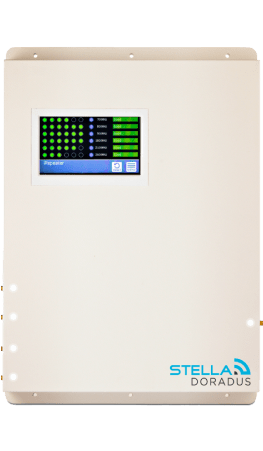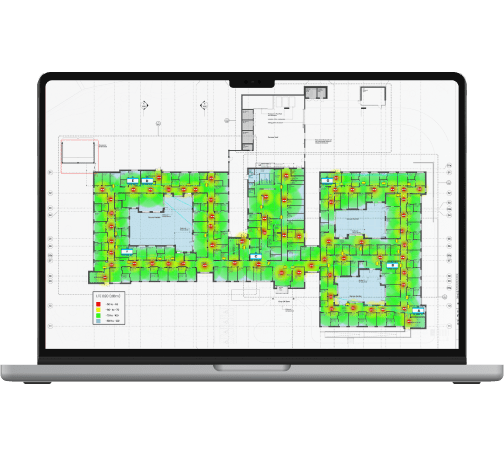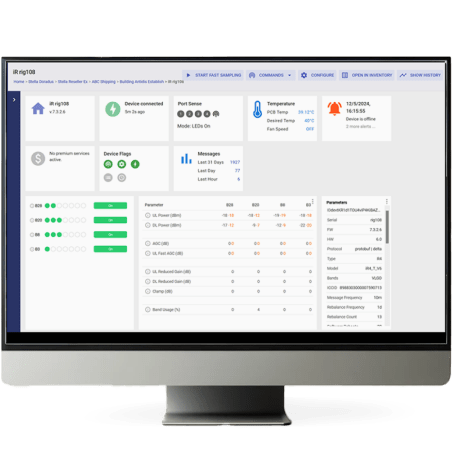Article updated: 18/09/2024
Click here to find your frequency on your Samsung Galaxy Phone
Read on to determine what mobile frequency your iphone is connected to.
Your iphone will predominantly connect to one frequency in the location outside the building.
Once you know this frequency, you can choose the best signal booster for you.
It will be one of these 6 frequencies: (Band numbers are just easy to read labels)
- 700MHz (Band 28)
- 800MHz (Band 20)
- 900MHz (Band 8)
- 1800MHz (Band 3)
- 2100MHz (Band 1)
- 2600MHz (Band 7)
Lets find out which one it is!
Note: please do this test somewhere outside your house, where there is mobile signal.
Step 1 – Setup mobile data
- Make sure mobile data is switched on.
- Make sure 4G / 5G is switched on (Settings > Mobile Service > Mobile Data Options > Voice & Data)
- Make sure WiFi is switched off.
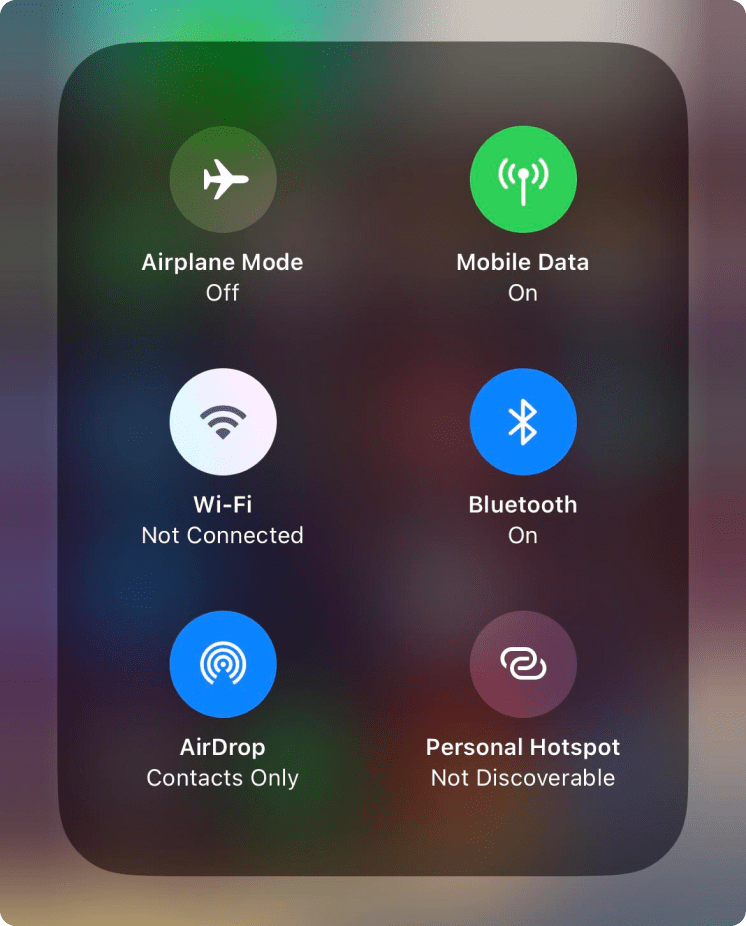
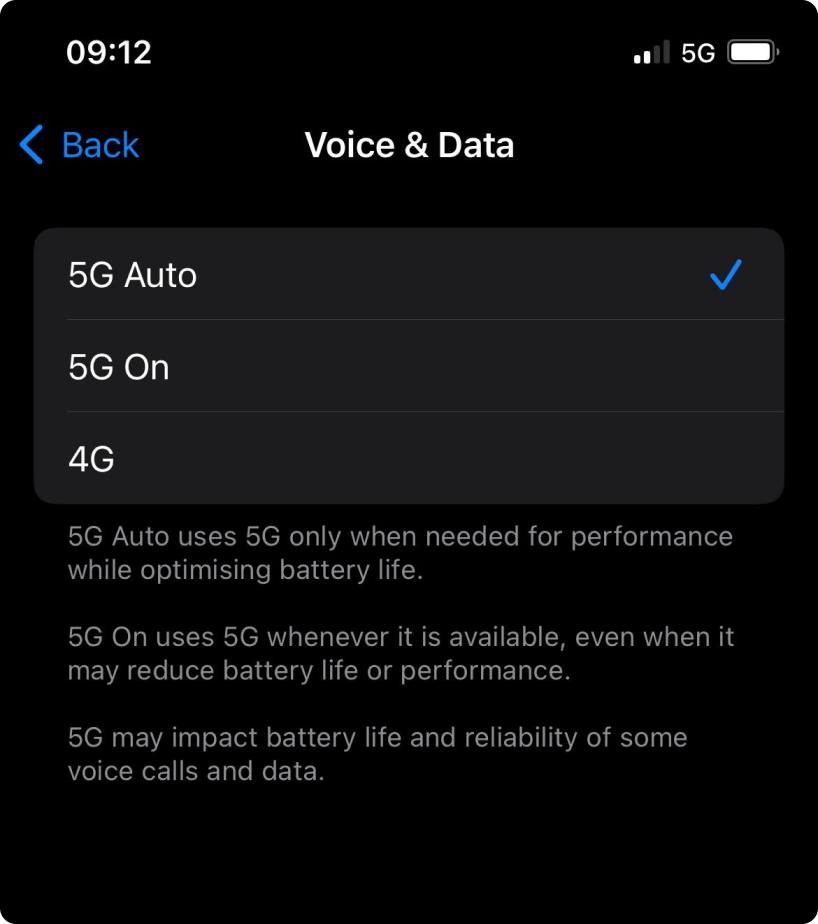
Step 2 – Check current connection
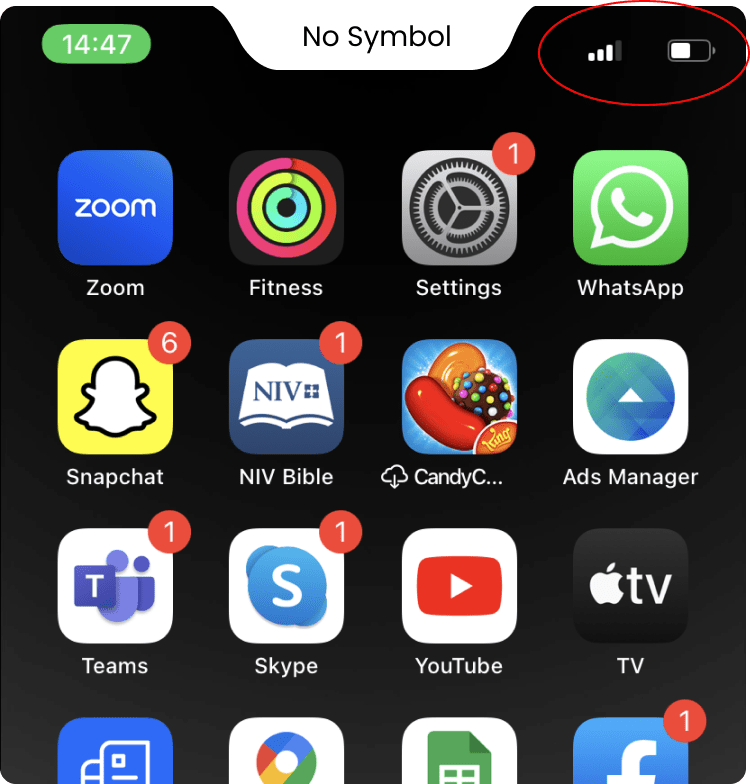
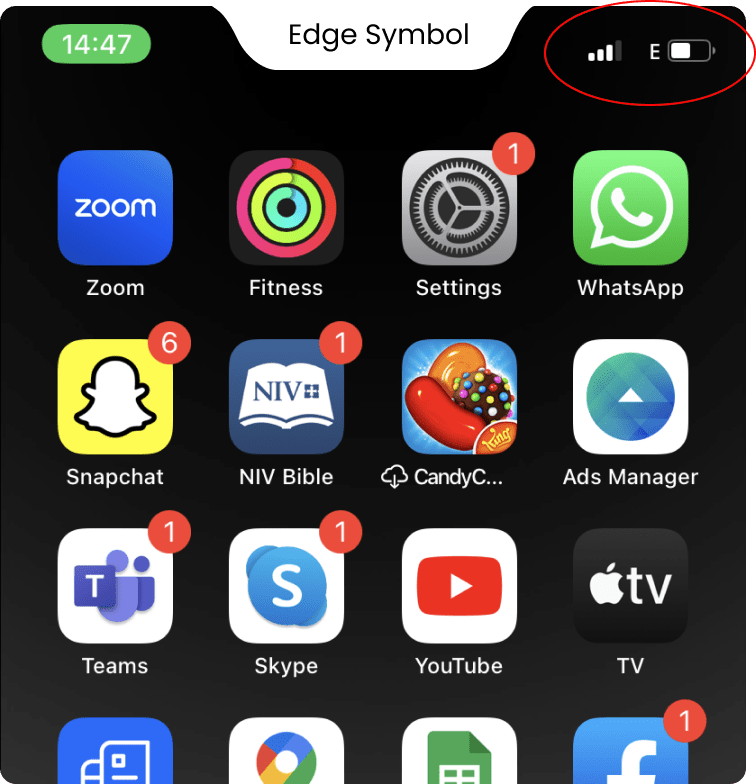
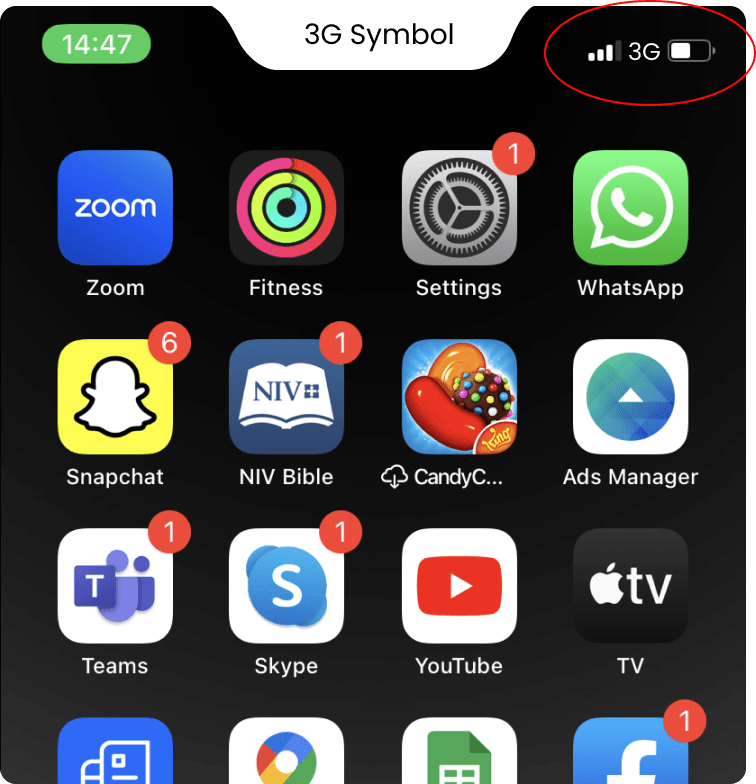
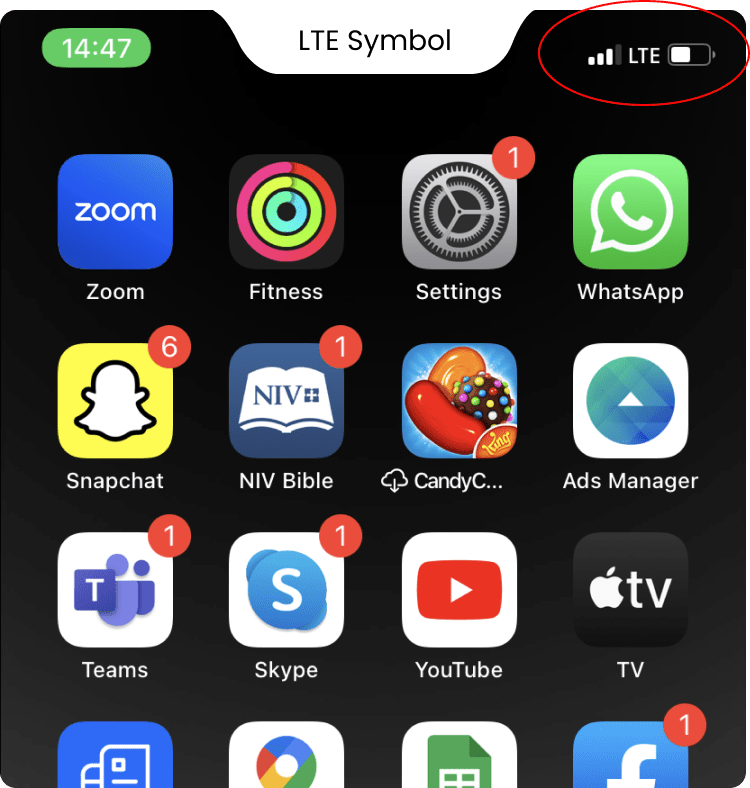
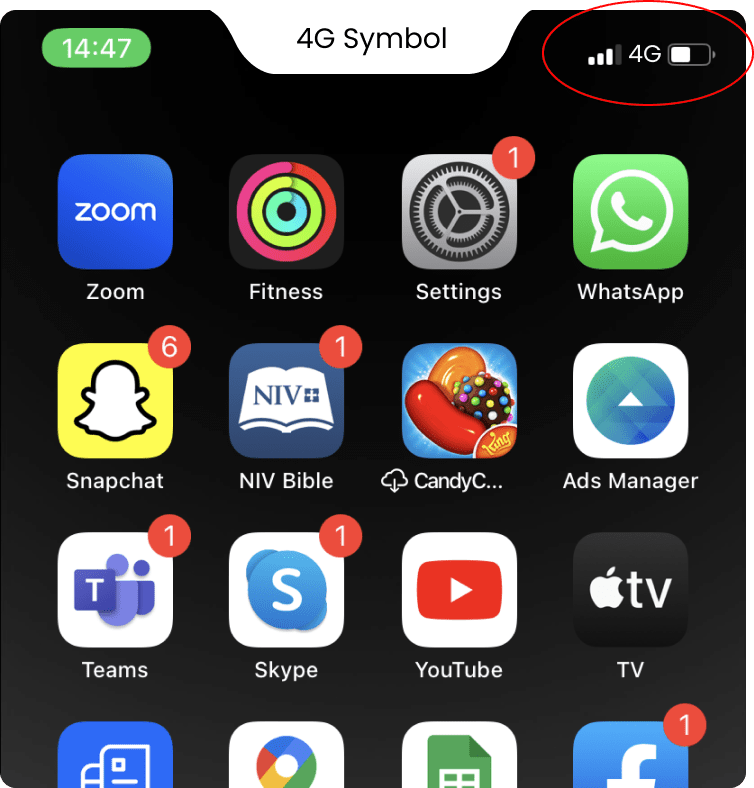
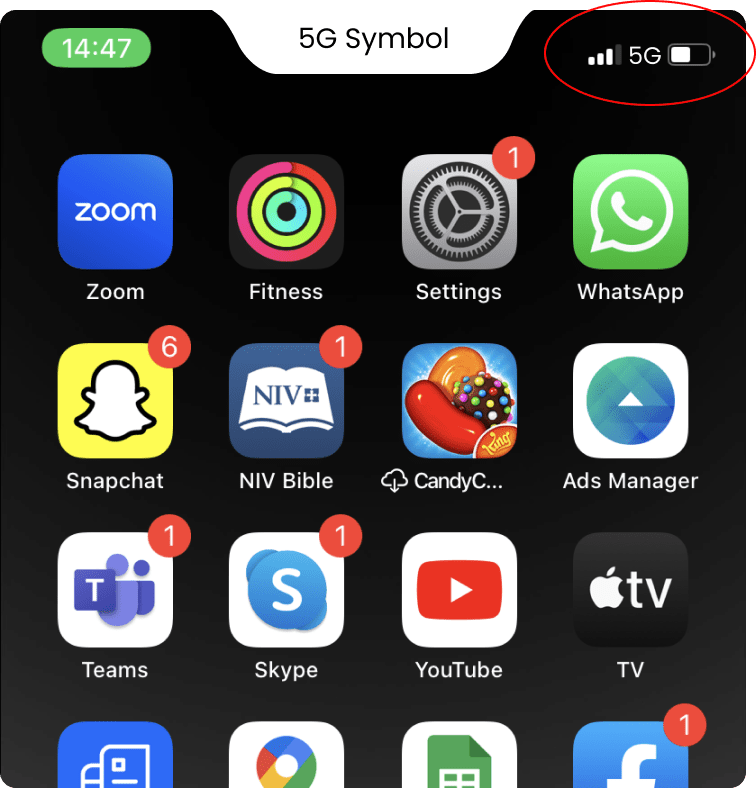
No Symbol or E
If you see No Symbol OR the E symbol, you are on GSM / EDGE and your frequency is 900MHz (Band 8)
3G Symbol
If you see 3g do the following:
Type: “*3001#12345#*” into the area you normally use to input a phone number and press call. You will enter Field Test mode.
3G will either be at frequency 900Mhz or 2100Mhz.
- 900MHz (Band 8)
- 2100MHz (Band 1 )
To find out which one it is:
1) Click “UMTS Cell Environment”
2) Look at the number listed next to:
Downlink Frequency, or UARFCN Number. It will be something around 10589 or 3088.
put this number into this tool to find your frequency.
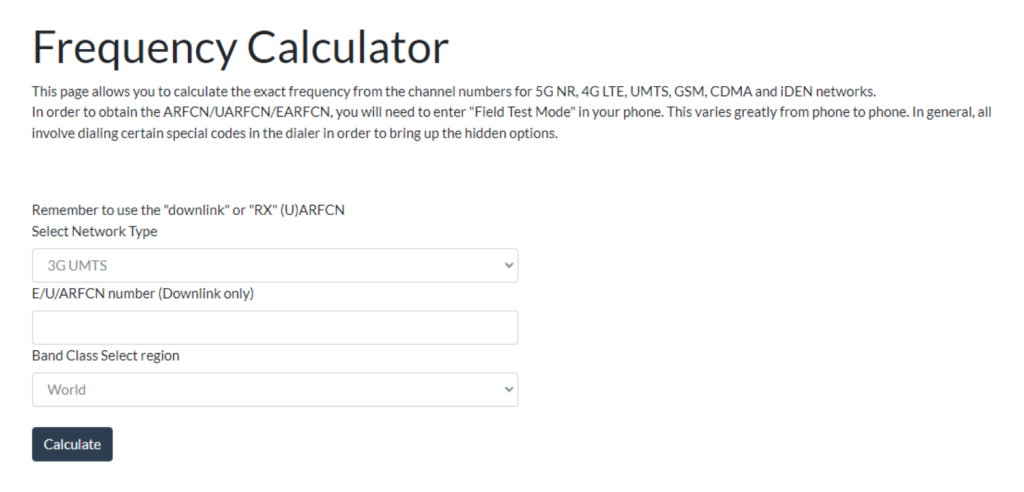
4G or LTE Symbol
Type: *3001#12345#* into the area you normally use to input a phone number and press call.
You will enter Field Test mode.
You should see the Freq Band Indicator or EARFCN or UARFCN number.
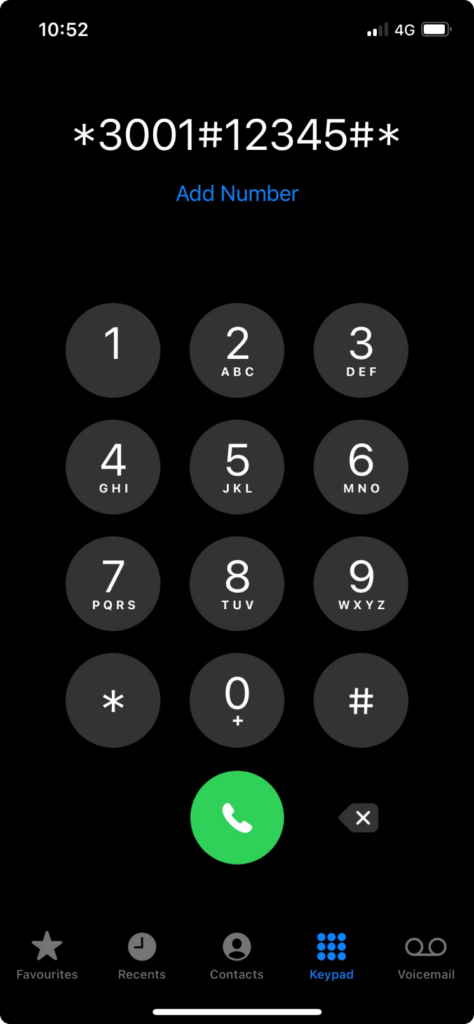
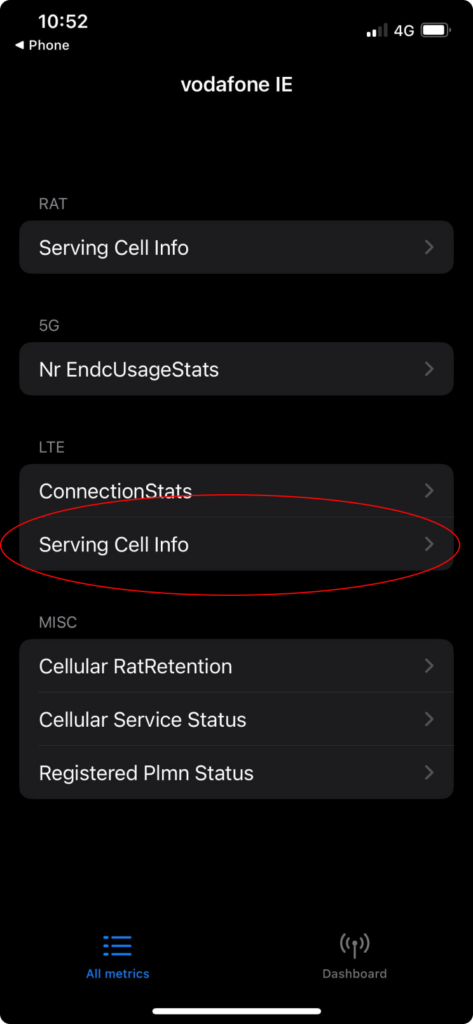
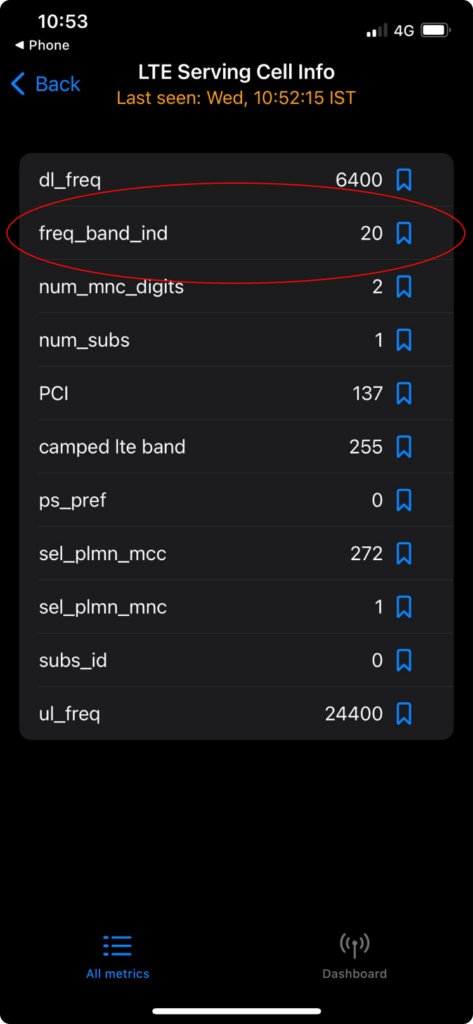
The Freq Band Indicator is easy!
- BAND 3 = 1800MHz.
- BAND 28 = 700MHz
- BAND 7 = 2600MHz
- BAND 20 = 800MHz
- BAND 1 = 2100MHz
- BAND 8 = 900MHz
If you only see a UARFCN or EARFCN number put the number in this tool to find your LTE frequency.
If you see the WIFI symbol , please switch WIFI OFF as explained above.
Conclusion
Now that you know the frequency /band that your phone connects to outside your house, you can select the best signal booster for you.
If you see no symbol or the ‘E’ symbol , we suggest the stellahome900 booster. This one is easy!
If you see the 3G, H, H+ symbol the you must find out by the method above whether you are at 900MHz or 2100MHz.
Finally if you see the ‘4G‘ or ‘LTE’ symbol, then you must use the method above to find out are you connected to 800 , 1800 or 2600MHz, and then select the appropriate booster for the list.
Finding my frequency on my Samsung Galaxy Phone
This article will explain the easiest steps you can take to see what frequency your phone connects to your network on. This is useful information to have, especially if you are looking to purchase a mobile repeater. Knowing your frequency will allow you to select the best suited booster for the job.
Your phone will use one of these 6 frequencies
- 700MHz (Band 28)
- 800MHz (Band 20)
- 900MHz (Band 8)
- 1800MHz (Band 3)
- 2100MHz (Band 1)
- 2600MHz (Band 7)
(Band numbers are just easy to read labels )
Lets find out which one it is!
Here is how the networks and frequencies relate to each other:
- 5G can be at 700 or 2100MHz
- 4G (aka lte) is either at 800, 1800 or 2600MHz
- 3G (aka WCDMA) is either at 900 or 2100MHz
- GSM is always at 900MHz
Field testing on Samsung Galaxy
- Ensure mobile data is switched on
- Ensure WIFI is switched off
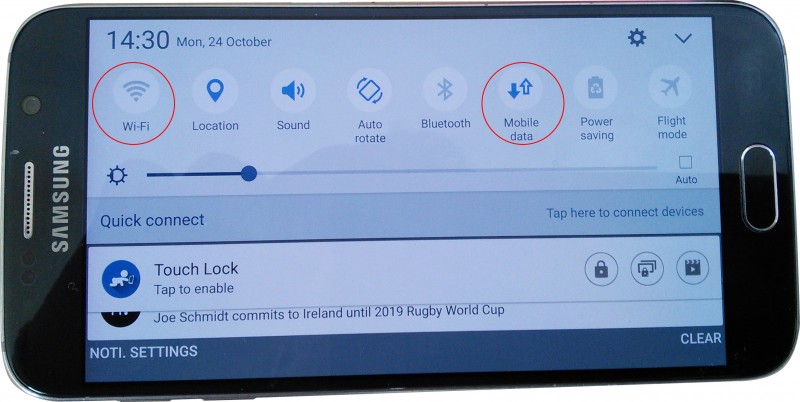
3. Type in *#0011# into the area that you would normally use to put in a telephone number.
You are now in Service Mode:
Here you should be able to see the Band number directly. It’s that easy!
- BAND 1 = 2100MHz.
- BAND 3 = 1800MHz.
- BAND 8 = 900MHz.
- BAND 7 = 2600MHz
- BAND 20 = 800MHz
- BAND 28 = 700MHz
However, sometimes on older phones, the Band is NOT shown and instead, it will just say GSM900 or WCDMA(900) or WCDMA(2100). This is still easy to read.
- GSM900 = 900MHz
- WCDMA(900) = 900MHz
- WCDMA(2100) = 2100MHz
(WCDMA is just 3G)
Below are 2 examples. The first phone is in an area where there is 4G, and the second where there is only 3G.
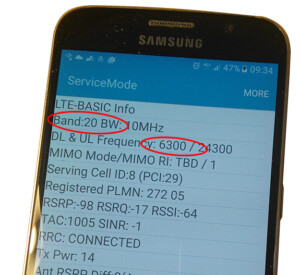
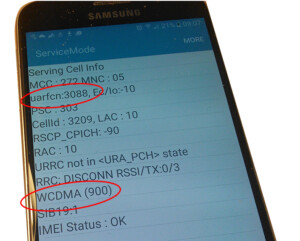
In the first image, you can see the phone is connected to Band 20. This is 800Mhz, so that’s 4G is at 800MHz
In the second image, we are connected to (WCDMA(900)). The (900) means 900MHz. The WCDMA means 3G. So that’s 3G at 900MHz.
Some phones may only show UARFCN numbers, so in both these images I have also highlighted the UARFCN number (in this case, 6300 and 3088 respectively). See this tool
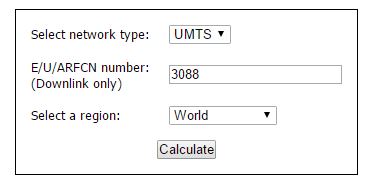
If your phone only shows UARFCN values, you can put these numbers into the UARFCN-to-frequency converter above.
Conclusion
Now that you know the frequency / band that your phone connects to outside your house, you can select the best signal booster for you.
If you see no symbol or the ‘E’ or ‘G’ symbol , we suggest the stellahome900 booster. This one is easy!
If you see the 3G, H, H+, LTE symbol then you must find out by the method above whether you are at 900Mhz or 2100Mhz.
If you see the ‘4G‘ or ‘LTE’ symbol, then you must use the method above to find out are you connected to 800, 1800 or 2600Mhz, and then select the appropriate booster for the list.
Finally if you see the “5G” symbol, then you must use the method above to find out are you connected to 700, 800, 1800 or 2100Mhz, and then select the appropriate booster for the list.